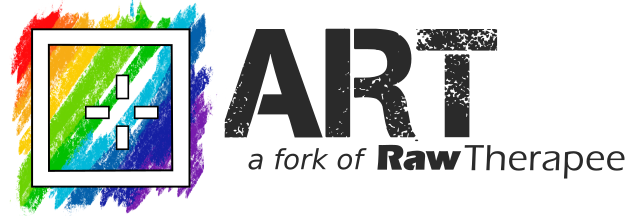Note: This table is automatically generated from the ART resource file. You are kindly invited to provide feedback to improve it.
Keyboard Shortcuts in ART
| Where | Shortcut | Action |
|---|---|---|
| Anywhere | m | Show/hide all side panels. |
| Anywhere | Ctrl-F4 | Editor. |
| Anywhere | Ctrl-F2 | File browser. |
| Anywhere | Ctrl-F3 | Processing queue. |
| Editor | Alt-s | Create new snapshot |
| Editor | Shift-F4 | Navigate to the next image relative to image opened in the Editor. |
| Editor | F4 | To navigate to the next image relative to the currently selected thumbnail in the File Browser or Filmstrip: |
| Editor | Shift-F3 | Navigate to the previous image relative to image opened in the Editor. |
| Editor | F3 | To navigate to the previous image relative to the currently selected thumbnail in the File Browser or Filmstrip: |
| Editor | x | Synchronize the File Browser or Filmstrip with the Editor to reveal the thumbnail of the currently opened image, and clear any active filters. |
| Editor | y | As above, but without clearing active filters:(Note that the thumbnail of the opened image will not be shown if filtered out). |
| Editor | Ctrl-b (Ctrl-Shift-b for fast export) | Put current image to processing queue (Ctrl-click for fast export). |
| Editor | Ctrl-s (Ctrl-Shift-s for fast export) | Save current image (Ctrl-click for fast export.) |
| Editor | Ctrl-e | Edit current image in external editor. |
| Editor | Alt-w | Switch to Advanced tab |
| Editor | Alt-c | Switch to Color tab |
| Editor | Alt-d | Switch to Detail tab |
| Editor | Alt-f | Switch to Effects tab |
| Editor | Alt-e | Switch to Exposure tab |
| Editor | Alt-u | Switch to Favorites tab |
| Editor | Alt-x | Switch to Local tab |
| Editor | Alt-m | Switch to Metadata tab |
| Editor | Alt-r | Switch to Raw tab |
| Editor | Alt-t | Switch to Transform tab |
| Editor | 9 | Background color of the preview: theme-based |
| Editor | 9 | Background color of the preview: black |
| Editor | 9 | Background color of the preview: white |
| Editor | 9 | Background color of the preview: middle grey |
| Editor | Shift-e | Toggle exposure indication using false color. Key (IRE range): %1 |
| Editor | l | Show/Hide the left panel (including the history). |
| Editor | > | Clipped highlight indication. |
| Editor | < | Clipped shadow indication. |
| Editor | Shift-b | Preview the blue channel. |
| Editor | Shift-f | Preview the focus mask. More accurate on images with shallow depth of field, low noise and at higher zoom levels Zoom out to 10-30% to improve detection accuracy on noisy images |
| Editor | Shift-g | Preview the green channel. |
| Editor | Shift-v | Preview the luminosity. 0299R + 0587G + 0114*B |
| Editor | Shift-r | Preview the red channel. |
| Editor | Shift-o | Preview the sharpening contrast mask. Only works when sharpening is enabled and zoom >= 100% |
| Editor | Ctrl-M | Show/Hide local editing mask. Tool panel must have focus |
| Editor | Shift-i | Quick info on the image. |
| Editor | l | Show/Hide the left panel. |
| Editor | Ctrl-l | Show/Hide the right panel. |
| Editor | Shift-l | Show/Hide the top panel. |
| Editor | Shift-a | Toggle the Before/After view. |
| Editor | Shift-c | Crop selection. Move the crop using Shift+mouse drag Resize the crop using Ctrl+mouse drag |
| Editor | h | Hand tool. |
| Editor | Shift-s | Straighten / fine rotation. Indicate the vertical or horizontal by drawing a guide line over the image preview Angle of rotation will be shown next to the guide line Center of rotation is the geometrical center of the image |
| Editor | Shift-w | Spot white balance. |
| Editor | [ | - Multiple Editor Tabs Mode,Rotate left. |
| Editor | Alt-[ | - Single Editor Tab Mode. Rotate left. |
| Editor | ] | - Multiple Editor Tabs Mode,Rotate right. |
| Editor | Alt-] | - Single Editor Tab Mode. Rotate right. |
| Editor | z | Zoom to 100% |
| Editor | f | Fit crop to screen |
| Editor | f | Fit whole image to screen |
| Editor | + | Zoom In |
| Editor | - | Zoom Out |
| Editor | F1 | Show the tool shortcuts help. |
| File Browser | F5 | Refresh the list of thumbnails. |
| File Browser | Ctrl-f | - focus the Find box,Type filenames to search for. Supports partial filenames. Separate the search terms using commas, e.g. 1001,1004,1199 Exclude search terms by prefixing them with != e.g. !=1001,1004,1199 |
| File Browser | Enter | - search,Type filenames to search for. Supports partial filenames. Separate the search terms using commas, e.g. 1001,1004,1199 Exclude search terms by prefixing them with != e.g. !=1001,1004,1199 |
| File Browser | Esc | - clear the Find box,Type filenames to search for. Supports partial filenames. Separate the search terms using commas, e.g. 1001,1004,1199 Exclude search terms by prefixing them with != e.g. !=1001,1004,1199 |
| File Browser | Shift-Esc | - defocus the Find box. Type filenames to search for. Supports partial filenames. Separate the search terms using commas, e.g. 1001,1004,1199 Exclude search terms by prefixing them with != e.g. !=1001,1004,1199 |
| File Browser | Shift-1 | Rank 1 * |
| File Browser | Shift-2 | Rank 2 * |
| File Browser | Shift-3 | Rank 3 * |
| File Browser | Shift-4 | Rank 4 * |
| File Browser | Shift-5 | Rank 5 * |
| File Browser | Alt-1 | Show images labeled Red. |
| File Browser | Alt-2 | Show images labeled Yellow. |
| File Browser | Alt-3 | Show images labeled Green. |
| File Browser | Alt-4 | Show images labeled Blue. |
| File Browser | Alt-5 | Show images labeled Purple. |
| File Browser | d | Clear all filters. |
| File Browser | 7 | Show edited images. |
| File Browser | 6 | Show not edited images. |
| File Browser | i | - Multiple Editor Tabs Mode,Show Exif info. |
| File Browser | Alt-i | - Single Editor Tab Mode. Show Exif info. |
| File Browser | 1 | Show images ranked as 1-star. |
| File Browser | 2 | Show images ranked as 2-star. |
| File Browser | 3 | Show images ranked as 3-star. |
| File Browser | 4 | Show images ranked as 4-star. |
| File Browser | 5 | Show images ranked as 5-star. |
| File Browser | Alt-7 | Show saved images. |
| File Browser | Alt-6 | Show unsaved images. |
| File Browser | Ctrl-t | Show contents of trash. |
| File Browser | Alt-0 | Show images without a color label. |
| File Browser | 0 | Show unranked images. |
| File Browser | Shift-0 | Unrank. |
| File Browser | + | - Multiple Editor Tabs Mode,Increase thumbnail size. |
| File Browser | Alt-+ | - Single Editor Tab Mode. Increase thumbnail size. |
| File Browser | - | - Multiple Editor Tabs Mode,Decrease thumbnail size. |
| File Browser | Alt-- | - Single Editor Tab Mode. Decrease thumbnail size. |
| File Browser | Ctrl-i | Activate the inspector. |
| Inspect | i | Quick info. |
| Inspect | j | Embedded preview image. |
| Inspect | r | Fast raw rendering with a linear tone curve. |
| Inspect | f | Fast raw rendering with a film-like tone curve. |
| Inspect | w | Raw clipped pixels. |
| Inspect | s | Fast raw rendering with a shadow boosting tone curve. |
| Inspect | y | Split view. |
| Inspect | x | Fit to window. |
| Inspect | z | Zoom to 100%. |
| Queue | Ctrl+s | Start or stop processing the images in the queue. |
| Save As Dialog | Ctrl-Enter | Save File |