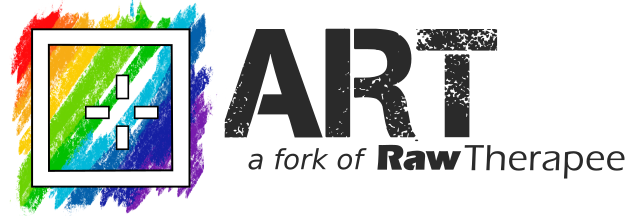Spectral film simulations in ART with agx-emulsion
(contributed by Leopoldo Saggin and Sébastien Guyader)
Recently arctic released agx-emulsion, a physics-based simulation of color film photography processing.
Alberto Griggio decided to extend ART and make possible to integrate agx-emulsion as an additional type of 3dLUT, similarly in concept to what is already possible with CTL scripts.
Here, we describe the installation of agx-emulsion and its integration in ART using Microsoft Windows, MacOS and Linux so you can play with it, in case you are interested.
1. Installing pipx and virtualenv
Since agx-emulsion relies on Python, the use of a virtual environment for Python is recommended. Here we will describe how to install and use virtualenv which is a fast, cross-platform tool for managing isolated Python environments which allow installing and running different versions of Python.
In case you don’t have Python installed already, install a recent version (from https://www.python.org/ for example). If your Python version is < 3.8, please update.
Note for Windows users: it seems like the current version of Python at the time of writing (version 3.14) prevents installing Python 3.11 from the virtualenv. It is suggested to directly install Python 3.11 as the main Python version on your system.
Now you can install pipx for your OS from here: https://pipx.pypa.io/stable/installation/.
To install virtualenv, run the following commands in a terminal (for Windows, cmd.exe or PowerShell):
pipx install virtualenv
pipx ensurepath
Now close your terminal window, open a new terminal and create the virtual environment for agx-emulsion.
For Windows:
virtualenv --python 3.11 c:\users\<username>\envs\agx-emulsion
For MacOS/Linux:
virtualenv --python 3.11 ~\envs\agx-emulsion
This will create a new envs folder in your home user directory, of course you can change it to the path/forlder name you like but don’t forget to update the following commands.
2. Installing and preparing agx-emulsion
Activating the agx-emulsion environment
For Windows:
- if you use cmd.exe type:
c:\users\<username>\envs\Scripts\activate.bat
- if you use PowerShell:
c:\users\<username>\envs\Scripts\Activate.ps1
For MacOS/Linux:
source ~/envs/agx-emulsion/bin/activate
Once the agx-emulsion environment is activated, you will see (agx-emulsion) displayed in the command prompt.
Dowloading the agx-emulsion code
If Git is installed on your operating system, clone the agx-emulsion repository:
git clone https://github.com/andreavolpato/agx-emulsion.git /path/to/local/agx-emulsion
Otherwise you can manually download a zip/tarball snapshot of agx-emulsion from its github repository, and extract its content to /path/to/local/agx-emulsion.
Installing agx-emulsion
With the (agx-emusion) environment active in your terminal, type:
cd /path/to/local/agx-emulsion
pip install -e .
And launch the GUI:
agx-emulsion
If everything went well, a window should pop up which will let you experiment with agx-emulsion. For instance, you can load the provided test image (located in /path/to/local/agx-emulsion/img/test) or any image of your choice and play with the film and print emulsions to ensure the module works.
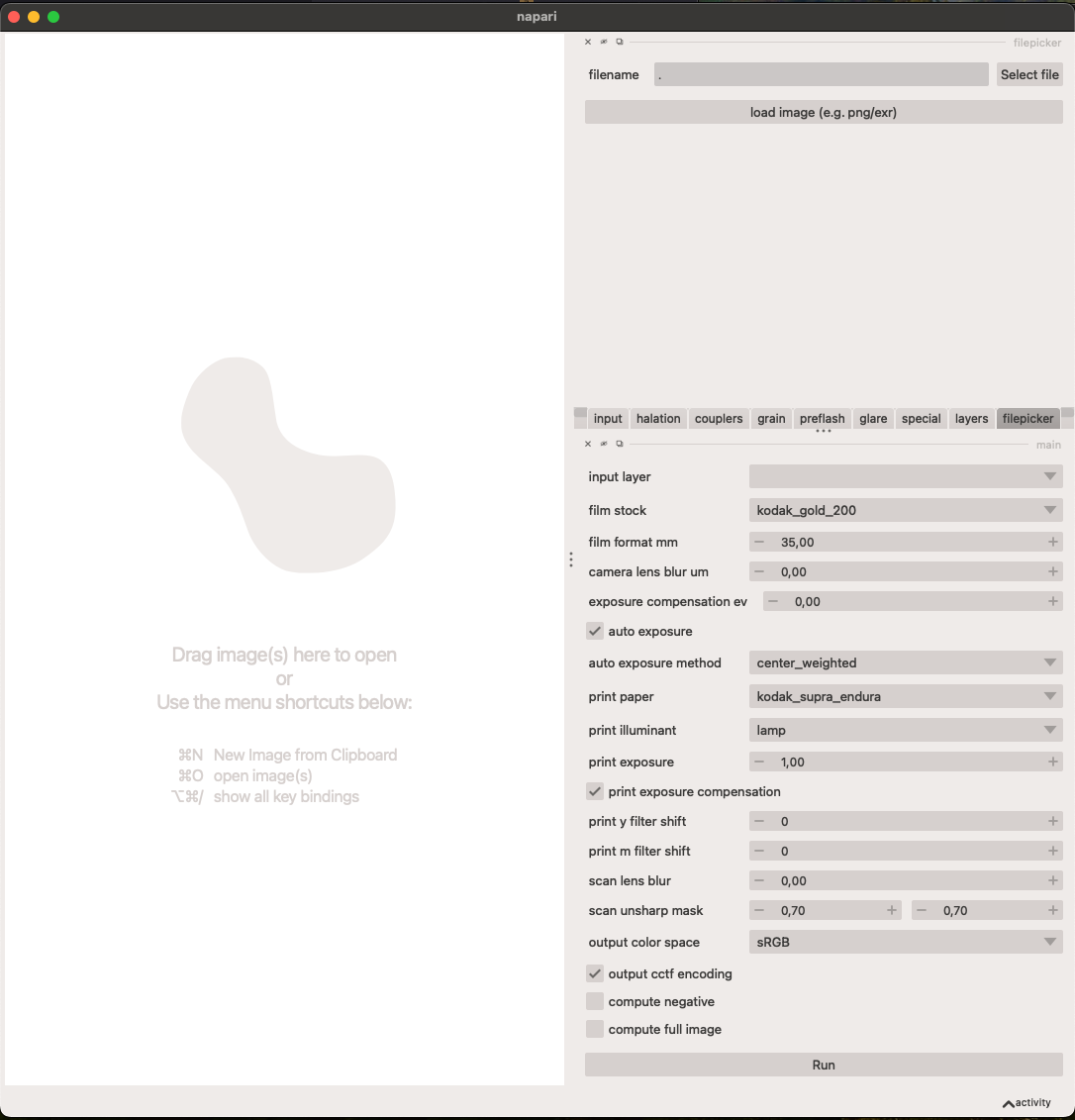
3. agx-emulsion integration in ART
Integration of agx-emulsion in ART has started since commit 22fe47d and is available since release 1.25.3.
In order to use the module in ART, download the support scripts:
and save them both in the same directory of your choice. It is crucial that both files reside in the same directory.
Note: the most convenient place to save both files is the 3D LUT directory declared in ART’s Preferences > Image Processing > Directories > CLUT directory.
ART_agx_film.json is a configuration file which sets the Python command to run the script agx_emulsion_mklut.py. By default the command is:
"command" : "python3 agx_emulsion_mklut.py --server",
Since the actual command depends on your operating system and Python install environment, you need to open it with a text editor and edit line 12 to point to the Python interpreter you used to install agx-emulsion.
If you followed the instructions above to install virtualenv and Python 3.11, you will need to update this command with:
(for Windows)
"command" : "C:\\users\\<username>\\envs\\agx-emulsion\\bin\\python agx_emulsion_mklut.py --server",
(for Linux and MacOS)
"command" : "/home/<username>/envs/agx-emulsion/bin/python agx_emulsion_mklut.py --server",
and save the file. Please also note the presence of a “comma” at the end of the line!
Now when you restart ART you should be able to load ART_agx_film.json as a LUT from the “Color/Tone Correction” tool in the “Local editing” tab, or from the “Film Simulation” tool in the “Special Effects” tab.
At this point you can test if everything works:
- Open an image in ART
- Activate the “Color/Tone Correction” tool and, from its “Mode” dropdown menu select LUT (note that default mode is generally Standard or Perceptual)
- The program will ask for a LUT file
- Select ART_agx_film.json
- At this point a large set of parameters appears, as reported in the image below, and you can play and choose the film simulation you wish to simulate etc…
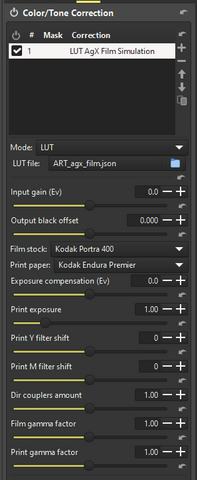
4. Updating agx-emulsion
In order to keep both the agx-emulsion Python code base and its support in ART up to date:
- update your local agx-emulsion repo (though git or by extracting a zip/tarball) and refer to the second command in the agx-emulsion section above
- download the agx_emulsion_mklut.py and ART_agx_film.json files from https://github.com/artpixls/ART/tree/master/tools/extlut again, and replace the existing files in ART’s CLUT directory with the new ones.
Disclaimer
All the information provided on this document is provided on an “as-is” basis and you agree that you use such information entirely at your own risk. We give no warranty and accept no responsibility or liability for the accuracy or the completeness of the information contained in this document. Under no circumstances will we be held responsible or liable in any way for any claims, damages, losses, expenses, costs or liabilities whatsoever (including, without limitation, any direct or indirect damages for loss of profits, business interruption or loss of information) resulting or arising directly or indirectly from your use of or inability to use this document.
Leopoldo Saggin aka Topoldo leopoldo.saggin\@yahoo.com
Version 0.3 2025/04/28